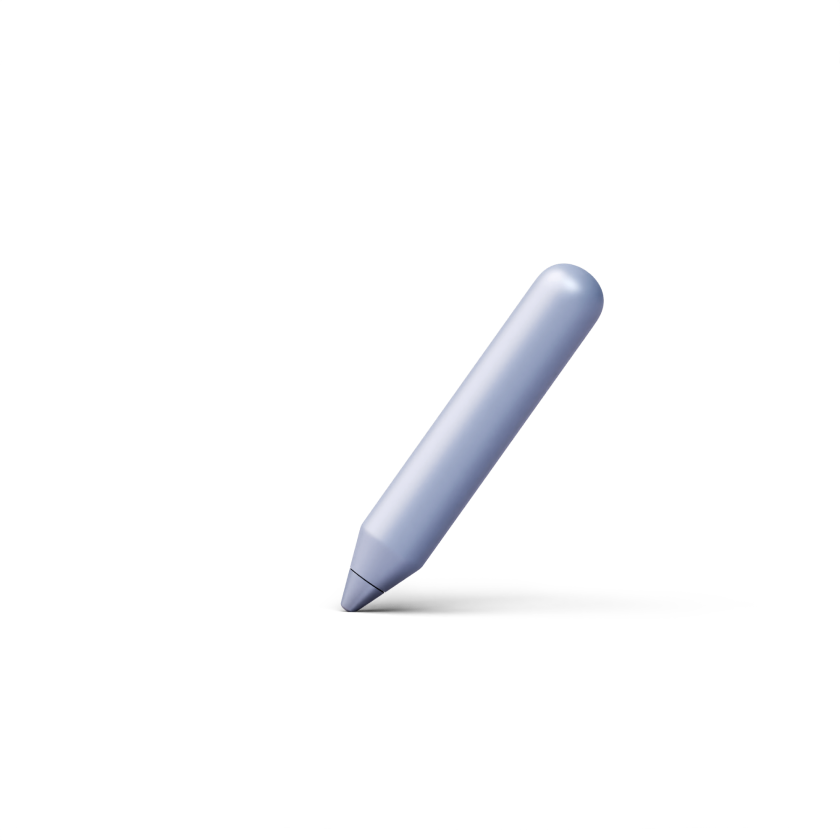Articles navigation
Create and Set Up Courses
How to create a course in DrivEd LMS
How to change a course status
How to create a lesson
How to invite users to a course
Linear and non-linear content sequence
How to create a category in Courses catalog
How to add a category to a course
How to add an image to a course
How to add a video to a course
How to add a file to a course
How to add an audio file to a course
How to embed a code in a course
How to add an assignment
How to add a video assignment to a course
How to add a file assignment to a course
How to add an audio assignment to a course
How to add a quiz to a course
How to add a multiple-choice question (one correct answer)
How to add a multiple-choice question (one or more correct answers)
How to add a 'fill in the gaps' question
How to add a 'rearrange words' question
How to add a 'matching' question
How to add an open question
How to add an exam
Customize Your Space
How to change a course status
All courses are marked as ‘unpublished’ by default. A course with an unpublished status is not visible in the course catalog for participants and is not available for study. You can configure all course settings and add the content before changing the course status to published.
To change the course status, click on the course in the Course catalog and follow the next steps:
- Hover over to the ‘Unpublished’ button.
- Click on the button and select ‘Published’ from the drop-down menu.

3. Confirm changing the status by clicking on ‘Yes, change status’ in a pop-up window.