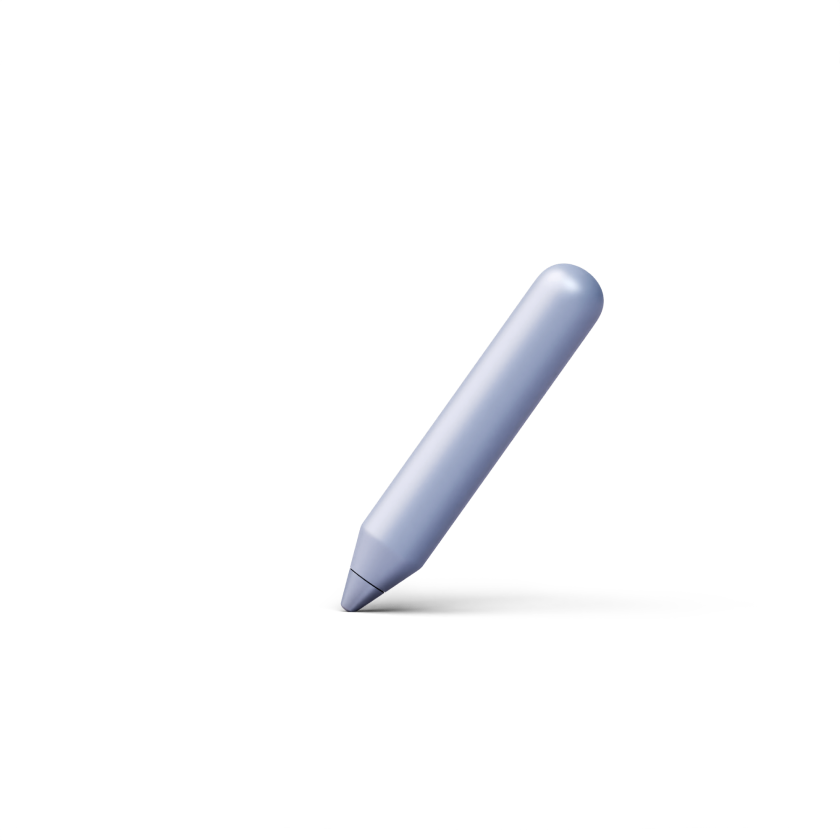How to change the visual style of DrivEd LMS
You can change the visual style of DrivEd LMS to match your brand. Just follow our video tutorial or the steps in the instructions below.
How to Change the Visual Style of DrivEd LMS
Visit www.drived.space to learn more about DrivEd LMS.In this tutorial, we'll show you how to change the platform logo, favicon, cover image, primary color ...
https://www.youtube.com/watch?v=1nWoj4y_fxc1. To change the visual style of the platform, go to ‘Settings’ on the left side of your page and click on ‘Branding’.

2. In this section, you can change the platform logo, the favicon and the cover image.

3. You can also adjust the primary color of the button, and the button text color.

4. Once you make the necessary changes, click on the ‘Save changes’ button in the pop-up message at the bottom of the page.

The changed style will be applied across all screens, users, and email notifications.
That’s it!