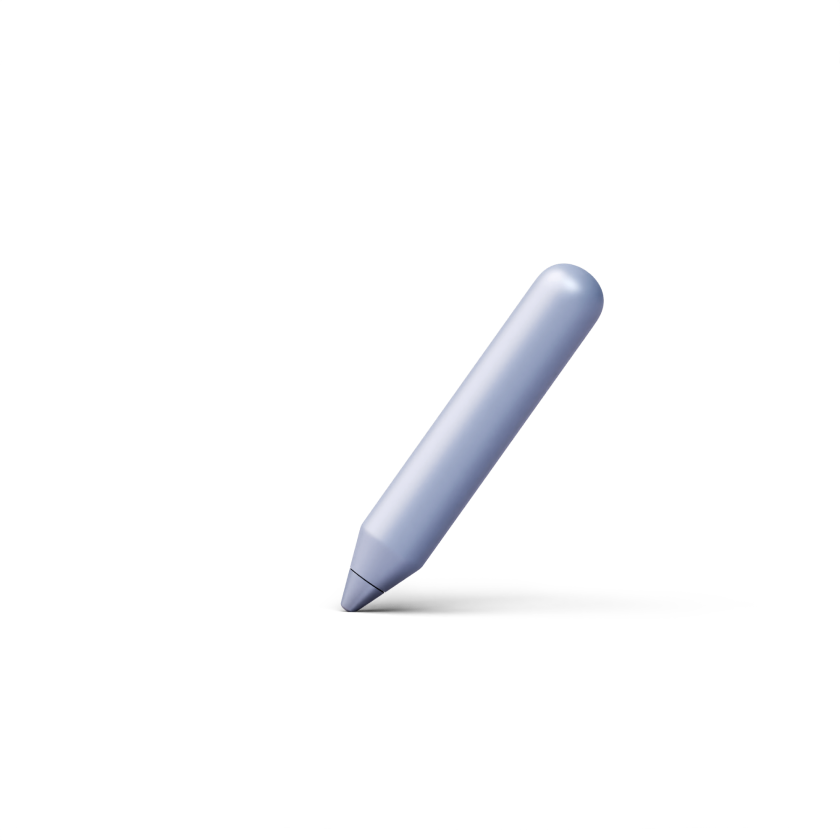How to invite users to a course
You can invite users to a course in DrivEd LMS by following our video tutorial or the steps in the instructions below.
How to Invite Users to Course in DrivEd LMS
Try DrivEd LMS now at www.drived.space! Welcome to this tutorial on how to enroll participants in your course using DrivEd LMS. In this video, we'll show you...
https://www.youtube.com/watch?v=CvIrxopbreM- Open the course you need.
- Click on the ‘Users’ tab and select ‘Participants’ from the drop-down menu.
- Click on the ‘Enroll participants’ button.
- In a pop-up window, choose any of the three options to add participants to the course.

Option 1: Invite participants via email.
- Copy/paste the email addresses of the participants into the designated field.
2. Choose the user role from the drop-down menu in the lower left corner, and click on ‘Enroll’.

3. The participants will receive an email with instructions on how to sign up for your school and access the course.
Option 2: Import users with a CSV file.
- After clicking on this option, download our template for submitting user information
- Fill in the required data in the template and upload it back to the system.

3. As soon as the data is uploaded, check the User role and click on ‘Import’.

4. Once the data has been uploaded, the participants will receive instructions on how to sign up for your school and access the course.
Option 3: Copy the course enrollment link and share it with your participants.
- Click on the button to copy the link. You can choose to grant immediate access to the course after registering on the platform or require approval of participants by the administrator.

2. Provide the link to future course participants.
3. Once future participants click on the provided link, they will need to proceed with the sign-up process.
4. If you need to check and approve sign up requests, click on ‘Users’ and choose ‘Requests’ in the drop-down.

5. Click on ‘Approve’ or ‘Decline’ next to each participant sing up request.