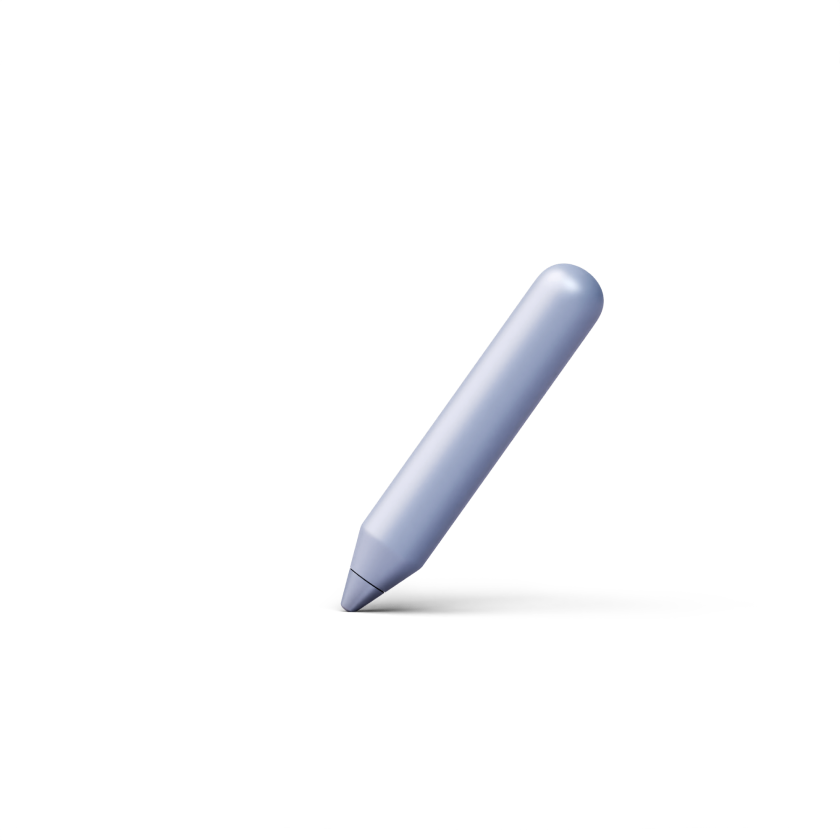How to add a quiz to a course
In DrivEd LMS, you can add a quiz to your course content to engage your learners in course activities and test their knowledge. You can easily create a quiz by following the steps from the tutorial below.
1. On the lesson's page, click on the plus sign to add a new block.

2. Choose 'Quiz' in the 'Knowledge testing' section of the pop-up window.
3. Add a quiz name and click on the Settings icon to adjust the quiz configuration.

4. On the ‘Settings’ page, you can adjust the passing score, select a time and attempt limits, and configure points for completing the quiz. Once the necessary changes are made, click on 'Confirm'.
5. Click on the 'Add question' button to start creating your quiz.