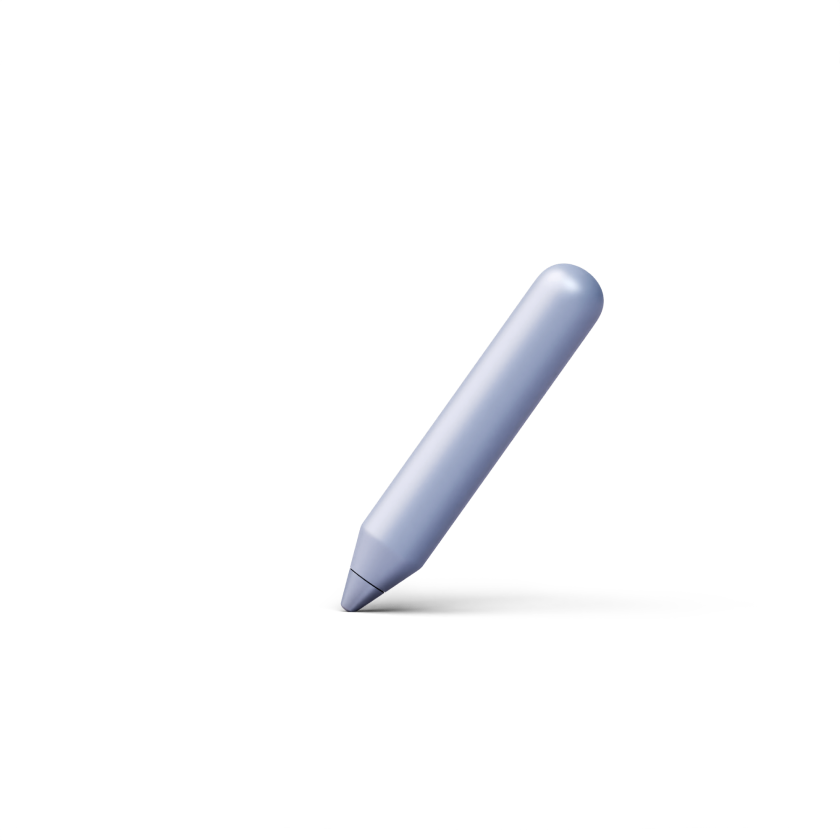How to add a 'matching' question
A ‘matching’ activity is pretty straightforward. It allows learners to match words, images, audio or video snippets with their text explanations or summaries. Adding a matching activity is very simple and requires just a few steps.
- Go to the quiz/exam you need.
- Click on ‘Add question’.
- In a pop-up window, go the ‘Matching’ section.
Adding matching (text and text)
1. Click on the 'Text and text' option in the 'Matching’ section.
2. Type in a question or a statement.
3. Add keywords and their corresponding descriptions. You can add as many options as needed.
Adding matching (image and text)
1. Click on the 'Image and text' option in the 'Matching’ section.
2. Type in a question or a statement.
3. Upload images and add their corresponding descriptions. You can add as many options as needed.
Adding matching (video and text)
1. Click on the 'Video and text' option in the 'Matching’ section.
2. Type in a question or a statement.
3. Embed or upload videos and add their corresponding descriptions. You can add as many options as needed.
Adding matching (audio and text)
1. Click on the 'Audio and text' option in the 'Matching’ section.
2. Type in a question or a statement.
3. Embed/upload audios and add their corresponding descriptions. You can add as many options as needed.