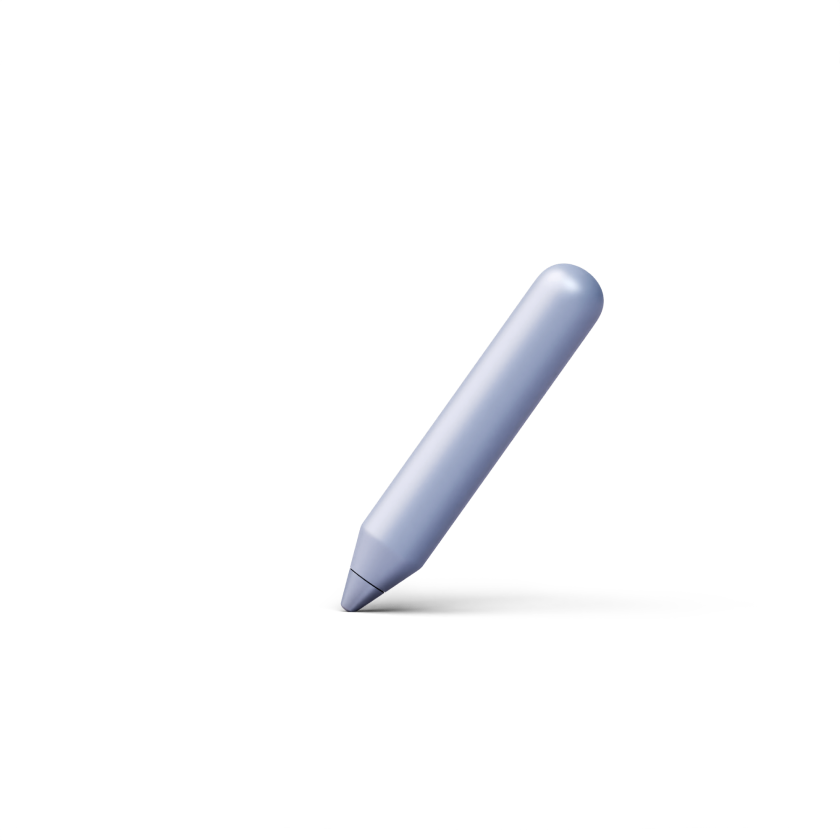How to add an exam
You can add an exam to assess your learners’ knowledge of the course material. The process of adding an exam is similar to adding a quiz and requires only a few steps. Follow this tutorial to learn more about adding exams to your course content.
1. On the lesson's page, click on the plus sign to add a new block.

2. Choose 'Exam' in the 'Knowledge testing' section of the pop-up window.
3. Add an exam name and click on the icon to adjust the exam settings.

4. You can adjust the passing score, set a time and attempt limits, and let students continue the course if they fail the exam. Once the necessary settings are configured, click on 'Confirm'.
5. Click on the 'Add question' button to start creating your exam.